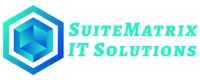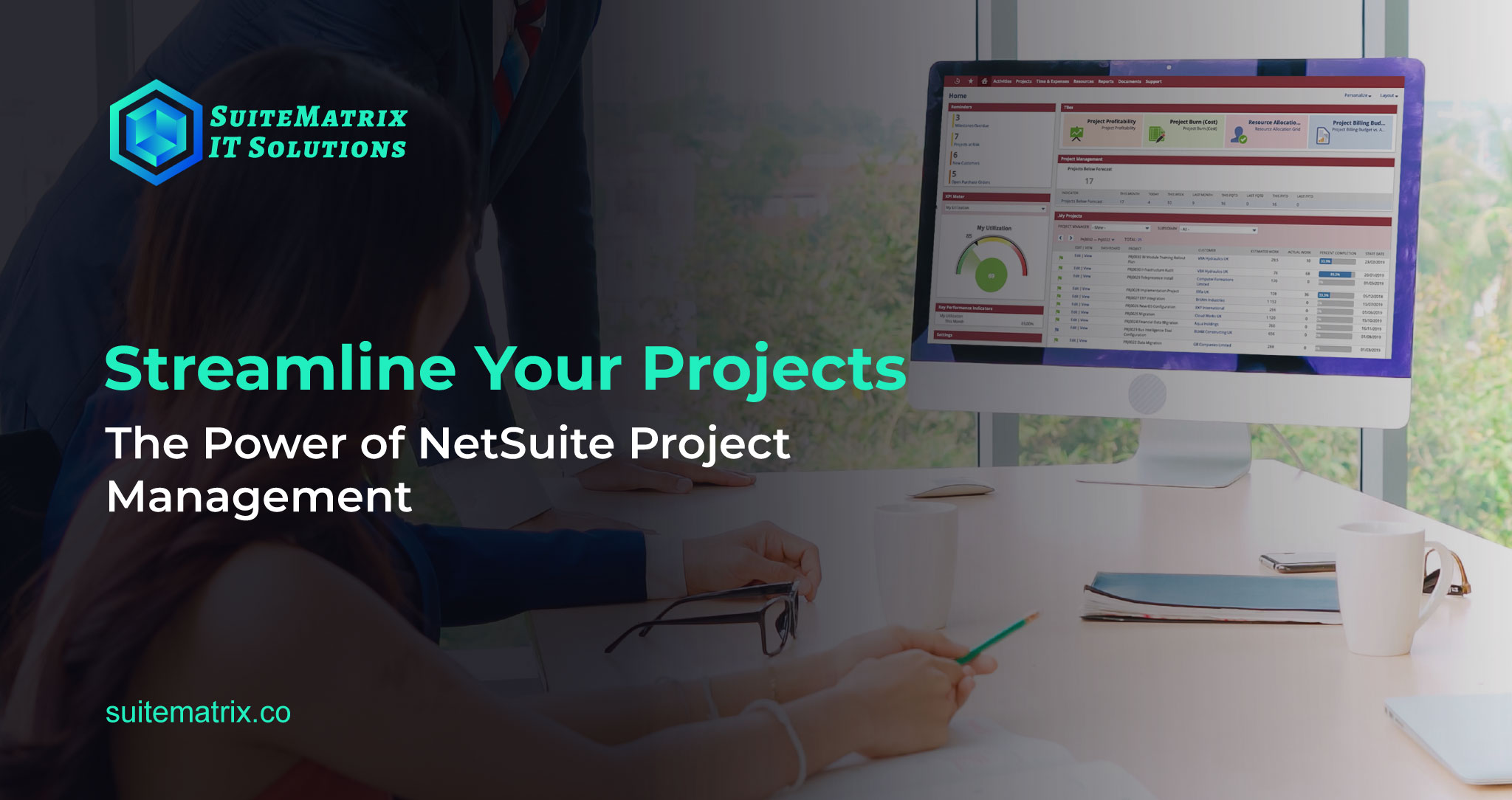Companies are increasingly recognizing the importance of effective NetSuite project management for achieving stronger results and boosting employee satisfaction. When executed properly, it enhances overall business operations, allowing your team to concentrate on meaningful work without the disruptions of mismanaged tasks or uncontrolled budgets. This not only empowers them to deliver impactful results but also helps them understand how their contributions align with the company’s strategic goals.
What is Project Management in NetSuite?
NetSuite Project Management encompasses a range of tools and features integrated into the NetSuite Enterprise Resource Planning (ERP) platform. These are tailored to assist businesses in efficiently planning, executing, and overseeing their Projects.
Why Project Management in NetSuite Matters
- Centralized Platform: NetSuite serves as a centralized platform where businesses can manage all aspects of their operations, including Projects. By consolidating project-related activities within NetSuite, organizations can improve visibility, and enhance coordination across teams
- Seamless Integration: NetSuite seamlessly integrates Project Management functionalities with other core business processes such as NetSuite Finance, NetSuite CRM, and NetSuite Resource Management. This integration ensures data consistency, facilitates real-time decision-making, and promotes cross-functional collaboration.
- Enhanced Reporting and Analytics: NetSuite offers robust reporting and analytics tools that provide insights into project performance, resource utilization, budget variance, and more. By leveraging these analytics, organizations can make data-driven decisions, identify areas for improvement, and drive continuous optimization.
- Scalability and Flexibility: NetSuite is highly scalable and adaptable to evolving business needs, making it suitable for projects of all sizes and complexities. Whether managing small-scale initiatives or large-scale enterprise projects, NetSuite can accommodate diverse requirements and scale as the business grows.
A Comprehensive NetSuite Guide to Enabling Project Management
Step 1: Enable Project Management Module
- Log in to your NetSuite account with Administrator credentials.
- Navigate to Setup > Company > Enable Features.
- Under the “Company” tab, ensure that the “Projects” feature is enabled. If not, check the box next to “Projects” and click “Save.”
Step 2: Set Up Project Preferences
- Go to Setup > Company > Preferences.
- Select the “Project” tab.
- Configure project preferences such as default billing rates, time tracking settings, and Project accounting options according to your business requirements.
- Click “Save” to apply changes.
Step 3: Create Project Records
- Go to Lists > Relationships > Projects > New.
- Enter the following Primary Information,
- Custom Form: Select the form you want to use to enter this record.
- Project ID: Displays either the ID entered in the Project Name field or an auto-generated ID.
- Project Name: Enter the name of the Project.
- Customer: If the Project is associated with a customer, select them.
- Project Manager: Select a Project resource to serve as the Project manager.
- Status: Select the status indicating the progress of the Project.
- Subsidiary: If using NetSuite OneWorld, select the subsidiary to associate with this Project.
- Project Template: Optionally select a Project template for this Project.
- Project Dates (Optional): Select a scheduling method: Forward or Backward. And enter the estimated start or end date of the Project.
- Financial (Optional): Enter financial information about the Project.
- Budget (Optional): If using Project Budgeting feature, enter budget information for the Project.
- Relationships (Optional): Enter contacts for the Project.
- Communication (Optional): Enter phone calls, CRM tasks, events, attach files, and create user notes for the Project.
- Preferences (Optional): Select preferences to apply to the Project.
- Save: Click “Save” when finished.
Step 4: Assign Resources and Tasks
- Go to Lists > Relationships > Projects and click “Edit” next to the Project.
- Assign Resources to Project Tasks,
-
- On the Schedule subtab, click “Edit” next to the task you want to assign resources to.
- In the Project Task window, click the “Assignees” subtab.
- In the Resource column, select the employee or vendor you want to add as a resource. Note: The Resource dropdown displays only the resources that you added to the Resources subtab of this Project. If you use Resource Allocations, only allocated defined resources and all generic resources are displayed.
- Select the service item required for this resource on this task.
- Enter a unit cost and unit price for this service item on this task.
- Click “Add.”
- Repeat steps 4 through 7 for each resource you want to assign to this task.
- Click “Save.”
Step 5: Managing Time and Expenses for Project Resources
Productivity
Productive time includes hours allocated to Project-related endeavours that may not directly pertain to completing specific tasks, such as training or transit periods. Monitoring productive time enables adjustments to Project expenses, accounting for non-task-related hours of resources.
Utilization
Utilized time refers to hours dedicated to actively engaging in Project tasks, directly influencing both task costs and durations depending on resource engagement. Taking into account factors such as experience or skill level when delegating tasks aids in cost-effective management.
Customization
NetSuite offers customization options such as the Target Utilization field, enabling users to define the percentage of a resource’s total hours allocated for actual work. This feature assists in precise tracking of resource utilization.
Time Subtab on Tasks
The Time subtab within task records offers a live snapshot of Project schedules. Early completion influences Project timelines positively, whereas delays result in corresponding extensions.
Through efficient management of time entries and leveraging customization features within NetSuite, businesses can enhance their ability to accurately estimate Project costs and optimize resource utilization, leading to improved project management.
Step 6: Monitor Project Progress
- Utilize NetSuite project management dashboards and reports to track key metrics such as budget vs. actuals, resource utilization, and project profitability.
- Review Project status regularly to identify any potential issues or delays.
- Communicate with project team members to address challenges and ensure Project milestones are met.
Step 7: Invoice Customers
- Once the project is completed or at predefined billing intervals, generate invoices for the customer.
- Navigate to Transactions > Sales > Enter Sales Orders/Invoices.
- Select the project-related transactions and generate invoices based on agreed billing terms.
Step 8: Analyze Project Performance
- Utilize NetSuite’s reporting and analytics tools to gain insights into Project performance and profitability.
- Identify areas for improvement and implement strategies to enhance future Project outcomes.
Tips to Maximize Project Success with NetSuite
Establish Clear Objectives and Scope
It’s essential to define project objectives, scope, deliverables, and success criteria clearly before starting a project in NetSuite. This ensures organizational alignment and establishes the groundwork for successful project execution.
Adapt to Your Requirements
Tailor NetSuite’s project management features to suit your organization’s unique workflows, processes, and terminology. Customize fields, forms, and reports to capture pertinent data and streamline project management procedures.
Monitor and Enhance Continuously
Regularly monitor project performance and assess key metrics. Identify areas for enhancement, implement corrective measures, and continually refine project management processes to achieve superior outcomes.
Conclusion
Within the NetSuite ERP platform, NetSuite Project Management offers a comprehensive toolkit to streamline project planning and execution. By consolidating project-related tasks, seamlessly integrating with core business operations, and providing thorough reporting and analytics capabilities, NetSuite fosters collaboration, efficiency, and project success. Through adopting a systematic approach, tailoring features to meet individual requirements, and consistently monitoring and refining processes, organizations can optimize the advantages of NetSuite Project Management, facilitating growth and achievement.